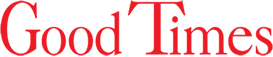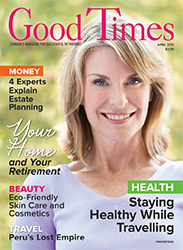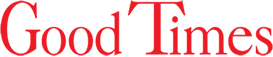Dive into your TV’s settings menu to get the best viewing experience
By Matt Smith
If stores filled with big screens, bright colours, and the latest in TV tech have you feeling that the new HDTV you bought a couple of years ago just can’t compete with the latest models, you may be thinking about replacing it. Before you do something so hasty, why not take a few minutes to see how you can improve the picture on the TV you already have? Modern TVs offer a number of options for customizing the display, and the default settings are probably not the best for your living room.
Your TV will likely have at least a few preset modes to get you started down the road to a better viewing experience. These makes it simple to get a great picture right out of the box, optimizing your screen for the fast action of a sports game or creating a more dramatic look for movies. Different manufacturers use different names for these various settings, so you’ll have to experiment.
Beyond these presets, you’ll also have access to a handful of other tweakable settings such as:
Brightness & Contrast
These options allow you to adjust the levels of the light and dark areas of the screen. Brightness controls the intensity of white pixels, while contrast affects the range of difference between the lightest and darkest areas. Use these settings to heighten the feeling of drama of your program or to add greater clarity.
Colour (or Saturation)
This option controls the intensity of the colours on the screen, making them appear more or less saturated. You can use this to liven up a dull picture or to make too-bright colours seem more realistic.
Hue (or Tint)
This adjusts the balance of colours on the screen, allowing you to address the common problem of skin tones having too much of a greenish or reddish tint to them.
Temperature
Similar to hue, temperature allows you to “warm up” or “cool down” the colours on screen, adding more reddish or bluish tones.
Backlight
This adjusts the overall brightness of the TV, which can help you achieve maximum clarity if the lighting in your room is either too bright or too dark for the screen.
Gamma
This setting controls the level of details in the shadows, and can brighten up a dark image or help add more contrast.
White balance
This controls your TV’s reference point for white light, and it has a dramatic effect on all the colour settings above. It’s best to leave this to professionals to set up, but small tweaks can help correct unnatural skin tones.
HDR
An option on newer HD TVs, HDR stands for High Dynamic Range and it’s a setting that allows the TV to retain more detail in the brightest and darkest areas of the screen at the same time, so you’ll want to leave it on if you have the option.
Photo: iStock/manaemedia.