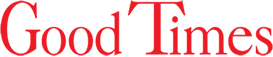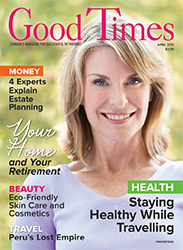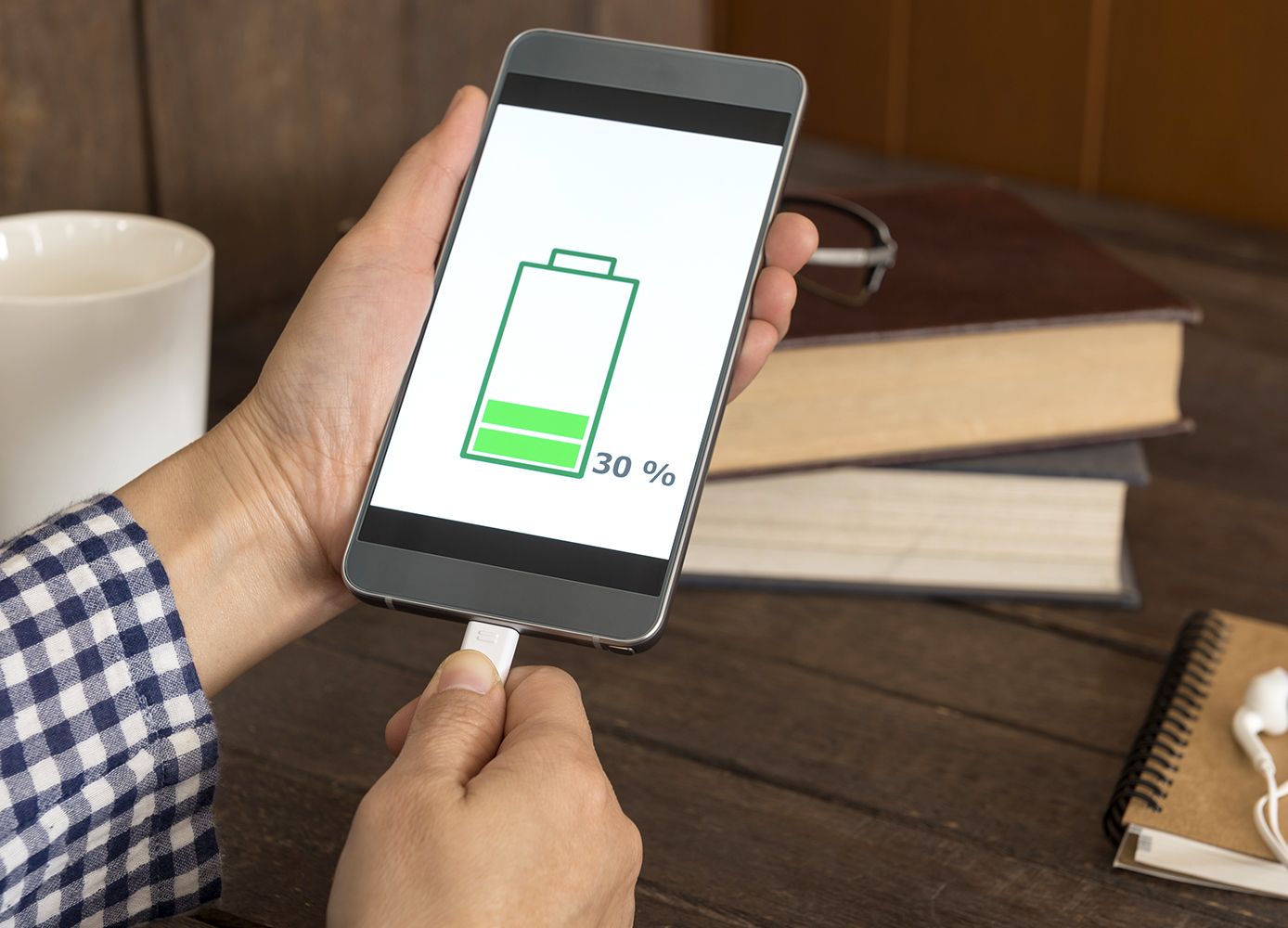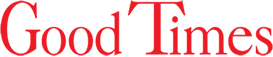Why risk losing all your contacts and photos when regular backups are so easy?
By Matt Smith
It’s said that there are two kinds of people: those who have lost data, and those who will. If you’re among the former, then you probably back up your smartphone at least occasionally, and if you don’t back up your phone, then you’re probably among the poor souls who are going to wish that they had.
iPhone
iPhone users have the option of backing up their device using either iCloud or iTunes. Your Apple Account automatically comes with 5GB of free storage, enabling you to back up your phone’s data online. However, 5GB may not be enough space for you to back up the entire device, in which case you’ll want to either remove files or use the iTunes method below. You could also purchase additional cloud storage for $1 USD a month.
iCloud
To back up your files using this method, first connect to WiFi, then go to Settings > [Your Name] > iCloud. (If you’re using iOS 10.2 or earlier, you just need to go to Settings and scroll down to the iCloud heading). Select iCloud Backup (or just Backup on iOS 10.2 or earlier) and ensure that it’s turned on. Then select Back Up Now. Make sure that you stay connected to WiFi throughout this process.
iTunes
You can also back up your phone to your computer using iTunes. To start, connect your phone to your computer and open iTunes. You’ll see a popup message prompting you to “Trust This Computer.” Select trust or allow. Your iPhone’s name will appear in the sidebar of iTunes. (Follow these steps if it doesn’t show up). Select Back Up Now and your phone will begin to back itself up to your computer.
Android
Android devices are designed to integrate seamlessly with your Google Account. Chances are, if you’re using an Android device, you’ve already got it signed into a Google Account, meaning that your contacts, photos, settings and other files are already automatically synced up. You can check in Settings to confirm that this is turned on. In this menu, scroll down to Back Up (or Backup & reset). (The wording varies slightly depending on your phone model.) You should see either the option Back up to Google Drive, or Back up my data and Automatic restore. Make sure that any and all of these are switched on, and you’re good to go.
Photo: iStock/NicoElNino.