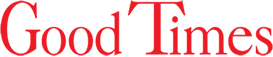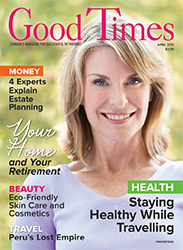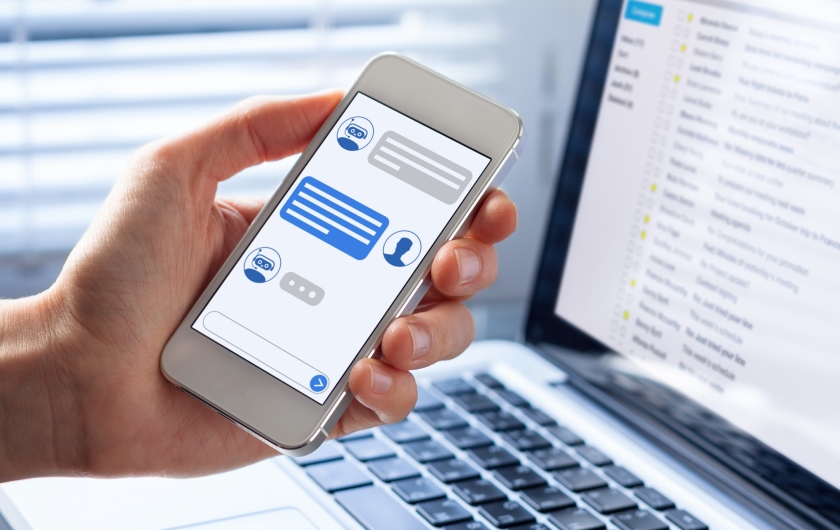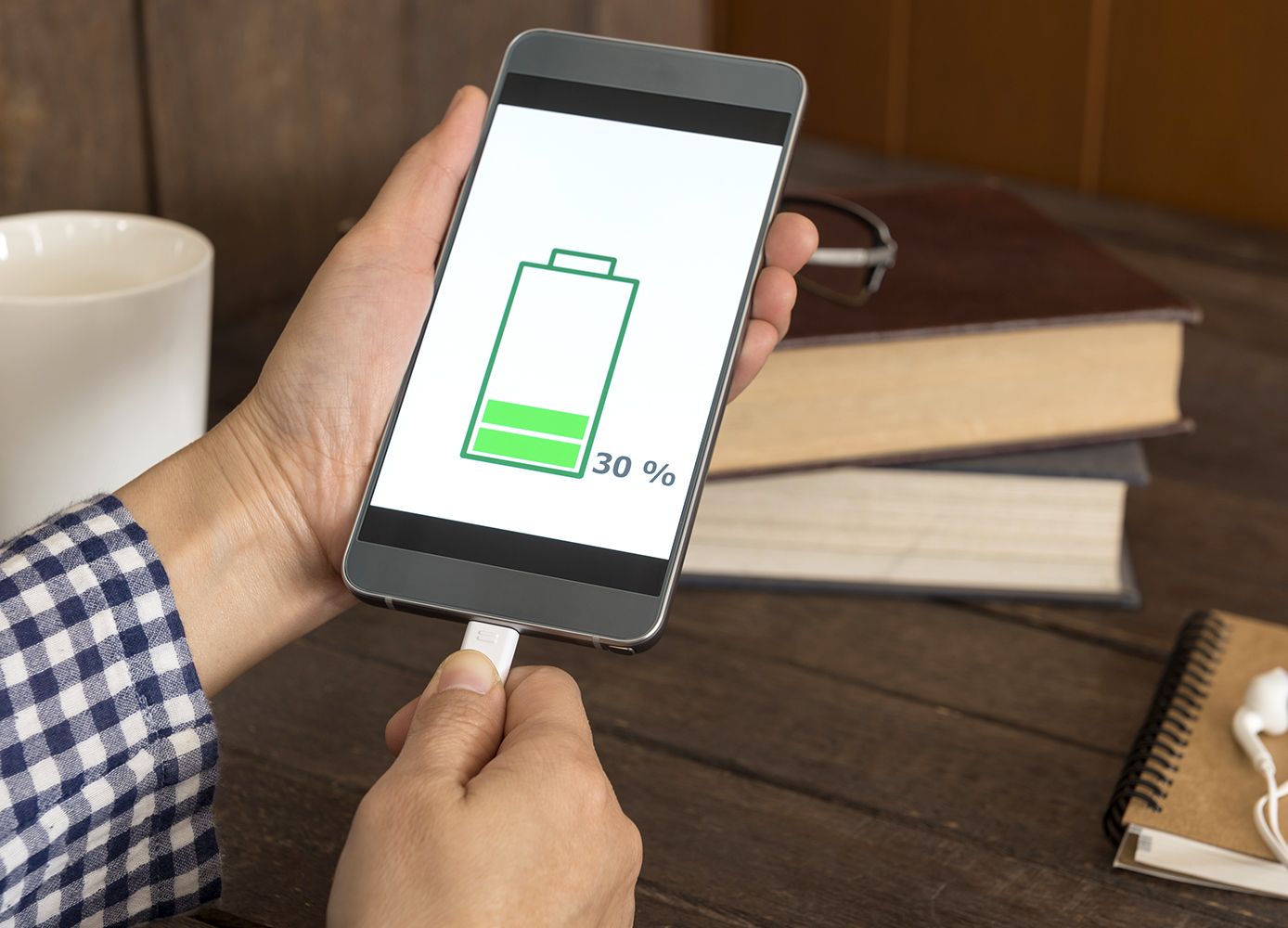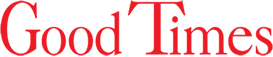You can free up a lot of space on your phone by getting rid of data you probably didn’t know was there
By Jennifer Hughes
Photo: iStock/NicoElNino.
We tend not to consider it, but smartphones have only so much space on them, and while many people think that it’s things like applications and photos that take up the most room, one of the biggest space hogs is old messages. Depending on how long you’ve had your phone, messages can take up a lot of room. Thankfully, there’s a way to delete them, freeing up space for other things—such as more applications and photos.
Because iPhones come with the default option to keep messages forever, old messages can easily take up a few gigabytes (GB). You can find out how much space messages are using by opening the Settings app, selecting General, and then choosing iPhone Storage. From there, you will see the Storage section and must select Manage Storage. After that, you can scroll down to Message app, which will show you how much space your messages are taking up.
The amount of space used will obviously depend on how often you send and receive messages, you needn’t worry if it’s a large number since you can always free up more space. Simply open the Settings app, scroll down to Messages, and select Keep Messages under Message History.
After that, you’ll see three different options: “30 Days,” “1 Year,” or “Forever”—that is, you can set the phone to keep messages for one of those periods. If your messages are taking up a lot of room and you want to save as much space as possible, select “30 Days”; everything older than that will be deleted.
“Forever” is the default option for most iPhones, but choosing “30 Days” or “1 Year” can save you a substantial amount of storage room. For example, if your messages take up over 2 GB of space with the “Forever” option, selecting “1 Year” will drop that number to around 800 megabytes (MB), and selecting “30 Days” will get it down to 100 MB.