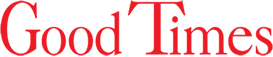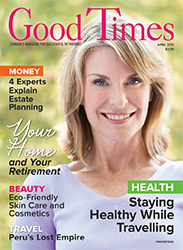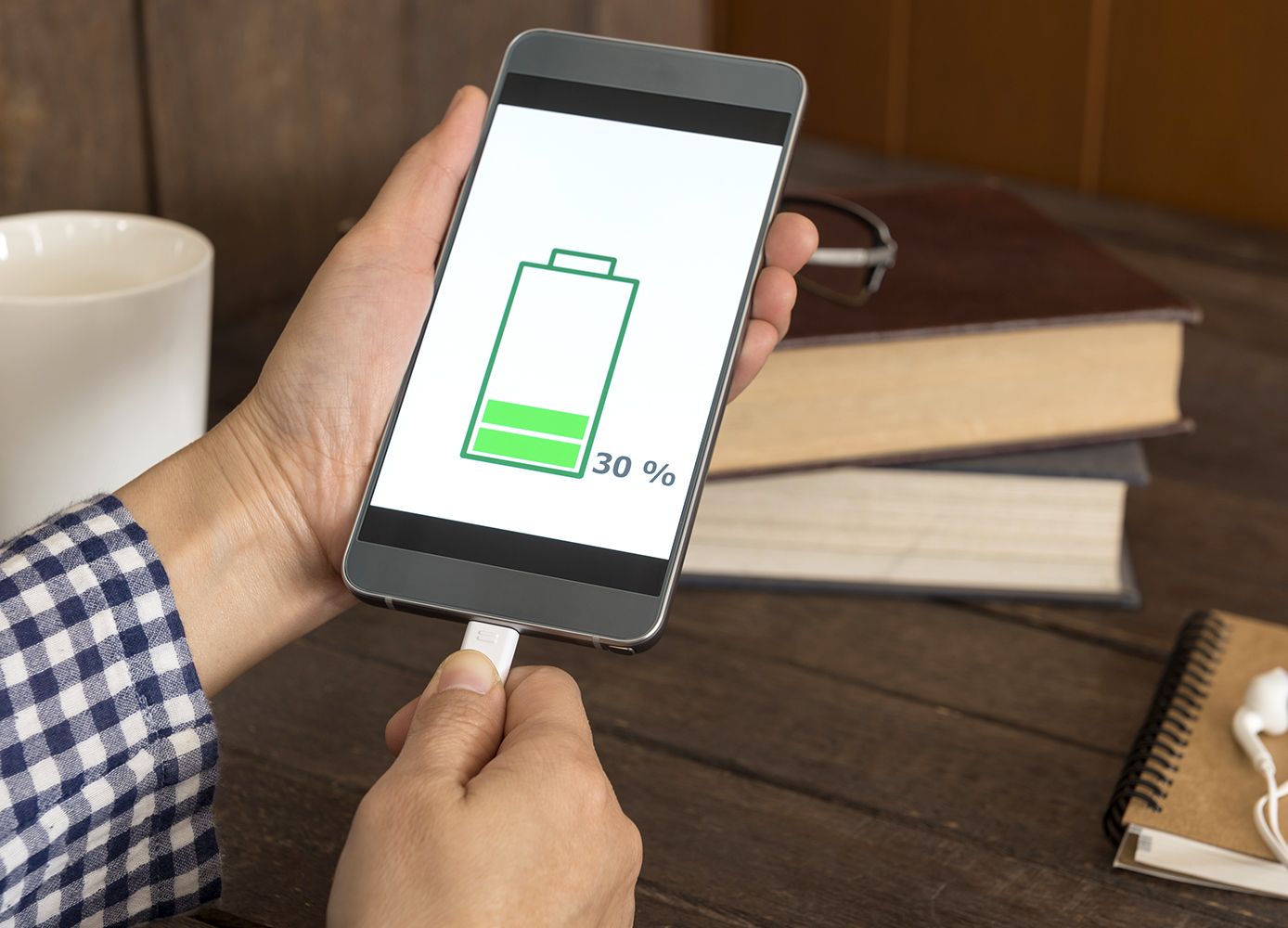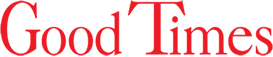A dead battery can mean the end of a smartphone’s usefulness, so it’s worth making an effort to keep the battery going as long as possible
By Caitlin Finlay
Mobile phones have become almost essential in our daily lives, but they’re useful to us only for as long as the battery lasts. Over time, smartphone batteries degrade and can’t hold a charge as long as they once could. This is because most smartphones use lithium-ion batteries, which lose some of their ability to hold a charge with each charging and discharging. While most of us protect our smartphones from damage using cases and covers, how many take steps to keep the battery in the best shape possible? Here are five steps you can take to protect and get more out of your battery.
- Maintain, Don’t Drain
With the older types of battery, the standard practice was to charge the battery only when it had been completely drained, but doing that will actually harm your lithium-ion smartphone battery. These batteries perform best when charged to a maximum charge of around 80% and allowed to drain only to around 30%. Fully drained or charged batteries are being pushed to their maximum and the stress can reduce battery life. This is also why charging your phone overnight is a bad idea: your phone battery will likely reach 100% before you wake up and the constant stress on the battery could boost the phone’s internal temperature. It’s especially harmful to charge your phone in an area that’s not well ventilated, such as under a pillow or blankets, as that could exacerbate the battery overheating. Experts also suggest not using your smartphone while it’s charging, as that puts added stress on the battery and other components.
- Use Power-Saving Features
Most iOS and Android smartphones include a power-saving feature that automatically adjusts the settings to use the least amount of battery power necessary to run tasks as they normally would. For Android users, these settings can be activated within the “Settings” app under “Battery > Device Care,” then “Power-saving mode” and “background usage limits.” For Apple users, you can activate “Lower Power Mode,” which will automatically turn off any non-essential tasks. This setting can be activated in “Settings > Battery > Lower Power Mode.”
- Turn Off Wi-Fi and Bluetooth
When Wi-Fi and Bluetooth are turned on but not in use, they drain your battery by running in the background, constantly searching for an available connection. Unless you are actively using these functions or plan to be using them soon, it’s recommended that you turn off Wi-Fi and Bluetooth to preserve the charge of your battery.
- Turn Off Location
Like Wi-Fi and Bluetooth, enabled location services will run in the background and drain your battery. Allowing your location to be tracked isn’t a necessary function, and can be a privacy concern, unless you’re travelling or wish to tag your photos with the location in which they were taken. A lot of apps request that location services be enabled, but you can configure the settings to allow the app to use location only while the app is in use.
For Android users, this setting can be found in “Settings > Location > App Permissions” to select which apps are allowed location access all the time, which have access only while the app is in use, or which are denied access.
Apple users can find these settings under “Settings > Privacy > Location Services,” then choose whether to allow location tracking “Never,” “While Using The App,” or “Ask Next Time.”
- Use Dark Mode or Lower Screen Brightness
Newer Samsung and Apple smartphones have a feature called “Dark Mode” or “Night Mode,” which uses black backgrounds as opposed to the usual white backgrounds. Google tested the Pixel in Night Mode and reported that 63% less energy was required, and AppleInsider reported similar results—almost 60% in battery savings using Dark Mode.
These darker modes preserve battery power only on phones with an OLED screen; pixels in “organic light-emitting diode” screens light up individually, and black or dark-coloured pixels require less energy to display than do white or light-coloured pixels. On LED or LCD screens, both black and white pixels require the same amount of energy to display. The iPhone X and later models have OLED screens; Android phones with OLED screens include Google’s Pixel 3 range and Samsung’s Galaxy phones.
If your phone doesn’t have a dark mode, you can still preserve battery life by decreasing the screen’s brightness. High-brightness screen levels can also damage your vision, so it’s recommended that you use the darkest screen level that is comfortable for you. If you don’t want to be changing your screen brightness through the day, smartphones have an auto-brightness feature that can be activated to automatically adjust the brightness depending on the current lighting.
Photo: iStock/utah778.