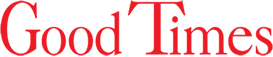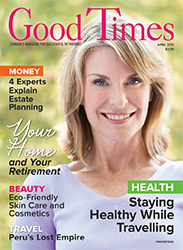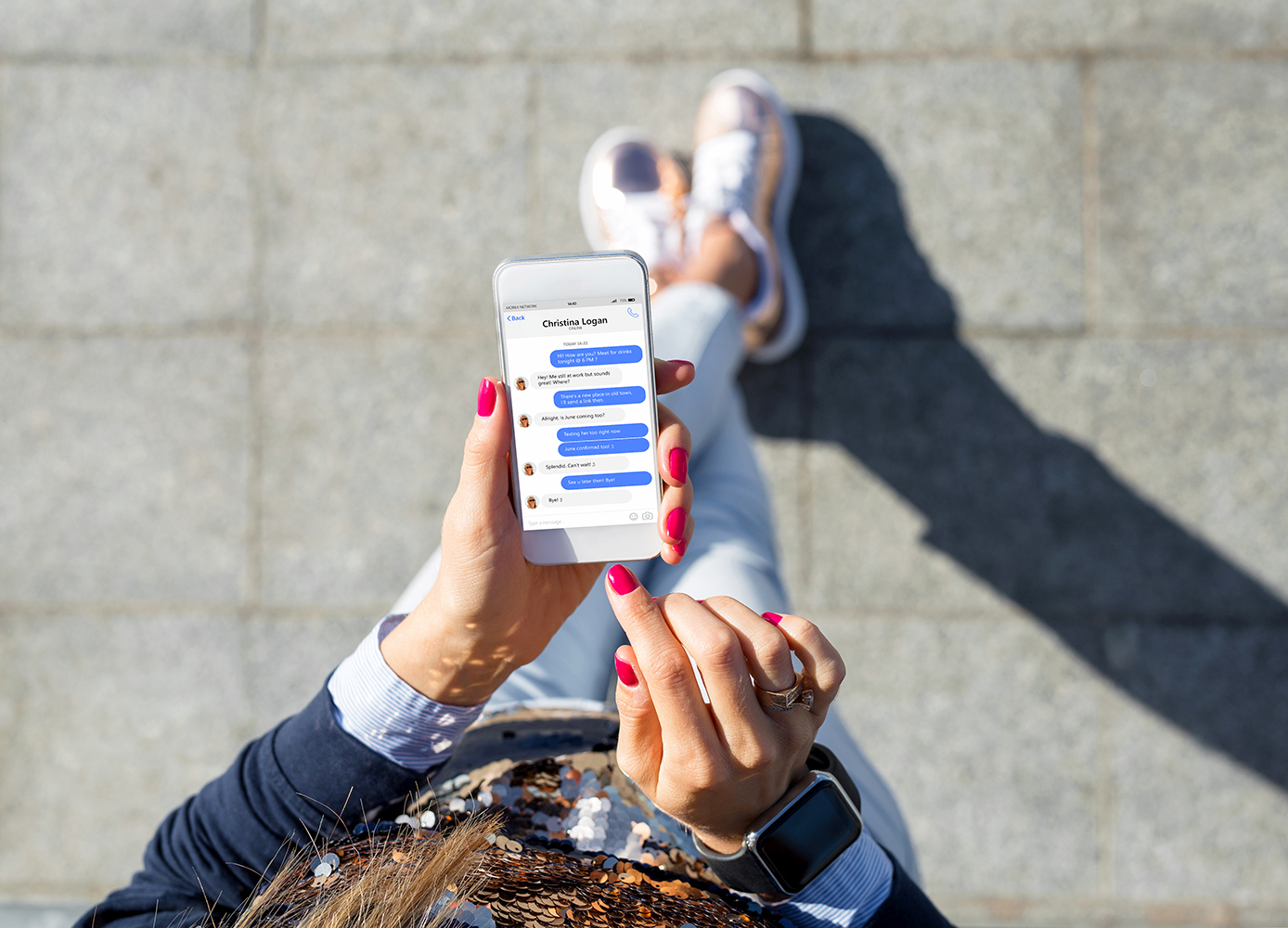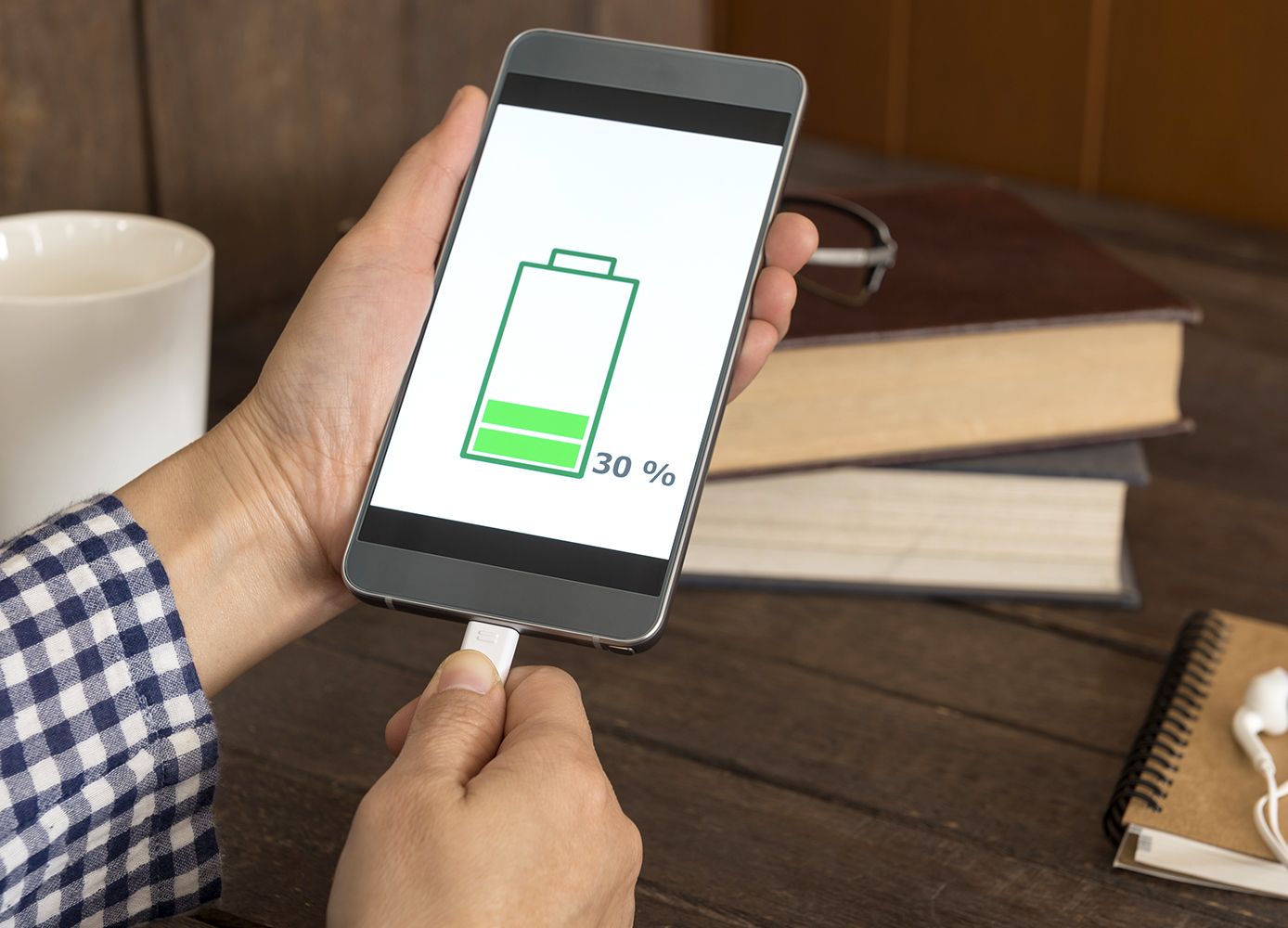Whether you have an iPhone or Android device, it’s sometimes possible to restore that text or photo you regret having deleted
By Jennifer Hughes
Photo: iStock/grinvalds.
Most of us have had our cellphones for years, and though we tend to forget it, our phones have limited space. That means it’s sometimes necessary to delete older messages to make room for other messages, applications, photos, and videos. But what happens when you accidentally delete an important message or you want to read older messages that are now gone?
Fortunately, there are ways to recover deleted messages on both iPhone and Android smartphones. (Note: These methods work only for updated and newer iPhones and Androids.)
iPhone: There are a few different ways to recover deleted messages on an iPhone. You can retrieve your messages from an iCloud backup, an iTunes backup, by using a third-party application, or by contacting your phone provider. However, it’s important to note that these methods won’t work for everyone: it depends on your location and your phone provider.
You may be able to retrieve deleted messages from iCloud if you made a backup before your messages were removed. To do this, open the Settings application and select your name. From there, tap iCloud, Manage Storage, and then Backups. You’ll be able to see if you have an iCloud backup containing the deleted messages by selecting each backup and checking the date it was saved. If you find an old backup containing the deleted messages, you’ll have to restore your iPhone to factory settings and then set it up using that backup. This means that you’ll loose anything that you’ve added to your phone since the backup.
There is a way to retrieve your deleted messages without restoring your phone to factory setting, but it doesn’t work for all phone providers or in all areas. You can log into iCloud.com, select Text Messages (if this doesn’t appear, there are no backups stored and this method won’t work), find the deleted messages, and then turn off Text Messages. You’ll get a popup that reads “Keep On My iPhone.” Turn Text Messages back on and select Merge. The deleted messages should reappear.
You can also retrieve messages from iTunes using a Mac or PC. However, be warned that this technique might overwrite data on your phone and will work only if you have a previous backup containing the deleted messages. To do this, connect your iPhone to the computer you have synced it to in the past. After that, open iTunes, select the iPhone icon on the top left corner, and then select Restore Backup. Again, this will replace the data on your phone with the previous backup.
It’s also possible to restore old iPhone messages by contacting your phone provider (by calling customer service) or using third-party applications. Some (but not all) phone providers keep records of text messages, which you’re allowed to access. There are also third-party applications such as PhoneRescue, Tenorshare iPhone Data Recovery, Enigma Recovery, and WonderShares. Not all of these applications are free and there are no guarantees that they’ll be able to restore all deleted messages. We recommend talking with a professional iPhone specialist if you want to try this method.
Android: Retrieving deleted messages on Android devices isn’t always easy—and in some cases, it isn’t possible—but you should be able to retrieve lost messages if they haven’t been overwritten by new data. You can retrieve deleted messages either from a backup or a third-party application.
You may be able to retrieve deleted messages by checking previous backups. To do this, you must go to Settings and then Backup & Reset. There, you can check when your last backup was. You can select a backup and check the date it was saved to see if it corresponds to when you deleted the message. (If there are no backups available, this method won’t work.) You can then select the backup, which will restore your Android to factory settings, and set it up using that backup. You’ll loose anything you’ve added to your phone since the backup.
Third-party applications include FonePaw Android Data Recovery, Mobikin, and EaseUS MobiSaver. Again, not all are free and there are no guarantees, so consulting a professional Android specialist is a good first step.